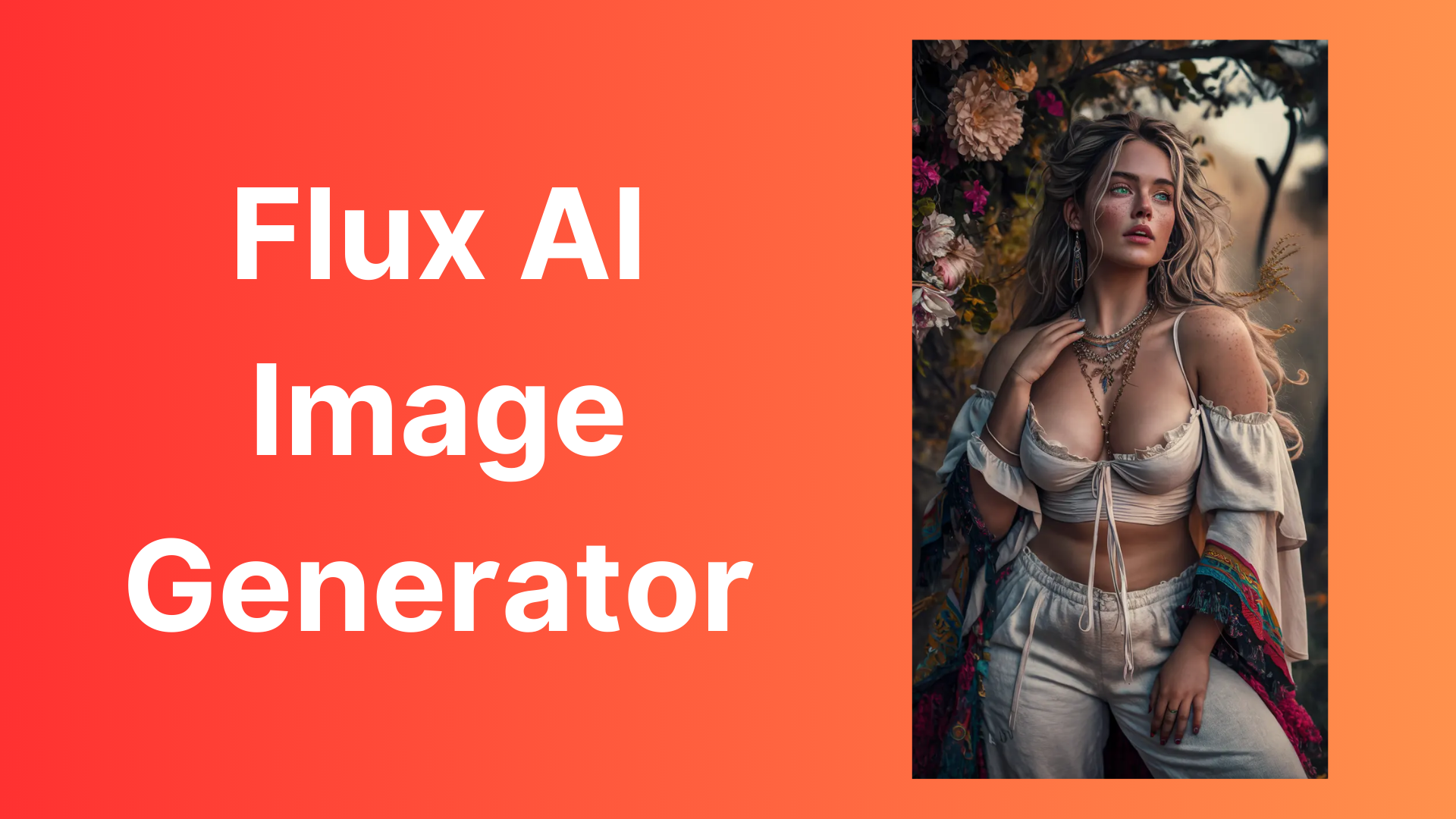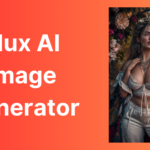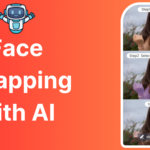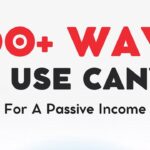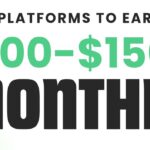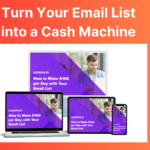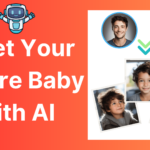In this tutorial, we will guide you through the various functionalities of FLUX LORA, ensuring you have all the tools and knowledge needed to create stunning visuals.
Where can you access FLUX LORA for free
FLUX LORA is versatile and can be accessed through several platforms, each offering unique features and functionalities. Here’s a detailed look at how to utilize FLUX LORA across these platforms:
1. Replicate
Accessing FLUX LORA: On Replicate, users can easily run FLUX LORA models without needing extensive coding knowledge. The interface is straightforward, allowing you to input prompts and generate images quickly.
How to Use:
- Sign up for a Replicate account.
- Navigate to the FLUX LORA model page.
- Enter your desired prompt in the text box.
- Adjust parameters such as resolution and style preferences.
- Click “Generate” to create your image.
2. Hugging Face
Accessing FLUX LORA: Hugging Face is a popular platform for sharing machine learning models. FLUX LORA is hosted here, allowing users to experiment with various configurations.
How to Use:
- Visit the FLUX LORA model page on Hugging Face.
- Select the model version you wish to use.
- Input your prompt and any additional settings.
- Execute the model to see the output.
3. FAL.ai
Accessing FLUX LORA: FAL.ai offers a robust environment for running FLUX LORA, with additional tools for collaboration and sharing.
How to Use:
- Create an account on FAL.ai.
- Access the FLUX LORA model.
- Utilize the collaborative features to share your prompts and results with others.
- Generate images and explore community-generated content for inspiration.
4. Civit.ai
Accessing FLUX LORA: Civit.ai specializes in AI-generated art and provides a user-friendly interface for FLUX LORA.
How to Use:
- Go to the Civit.ai platform.
- Select the FLUX LORA model.
- Input your prompt and tweak any settings as needed.
- Generate your image and explore variations.
5. Freepik
Accessing FLUX LORA: Freepik integrates FLUX LORA into its design tools, allowing users to create images that can be used in various projects.
How to Use:
- Visit Freepik and search for FLUX LORA.
- Use the integrated image generator to create visuals directly within your design workflow.
- Download and utilize the images in your projects.
6. ContentPlusAI
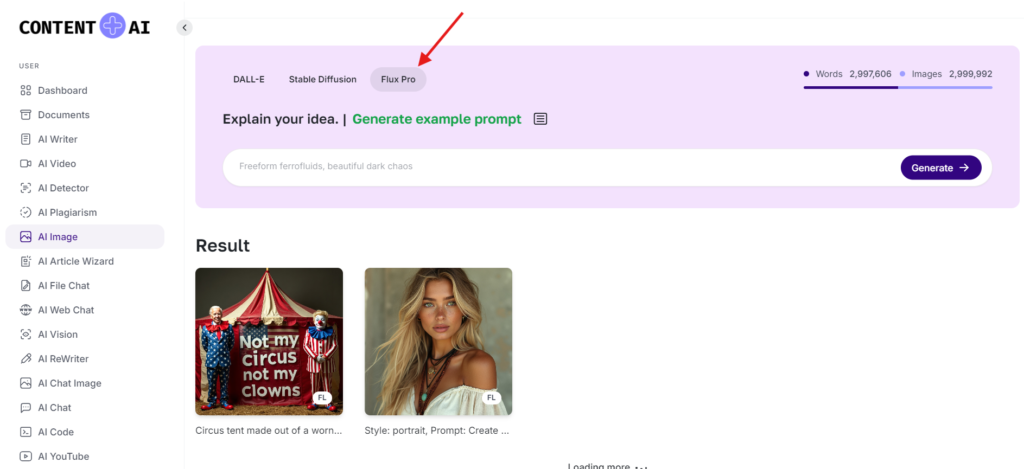
Accessing FLUX LORA: ContentplusAI integrates Flux Pro into its AI Image tool, allowing users to create images using Flux Pro model.
How to Use:
- Signup on their registration page and go to AI Image.
- Choose Flux Pro tab and enter your prompt, Currently there is no options to choose number of images, aspect ratio or guidance but they have set these things internally to remove complexity for end user.
- Prompt: Create a captivating portrait of a voluptuous boho woman with green eyes and long, wavy blonde hair, she is standing. She has a fair complexion adorned with delicate freckles, and her expression is contemplative, reflecting a moment of deep thought. She wears a white-colored, off-shoulder linen satin dress, with deep neck linen, complemented by a necklace and various boho jewelry that accentuates her bohemian style., photo, poster, vibrant, portrait photography, fashion
- Result:

- Collaboration Note: ContentPlusAI is recently launched AI platform where they offer 20+ AI tools and 100+ premade templates for content creation. You should consider purchasing their premium plan if you like the platform.
Setting Guidance in FLUX LORA
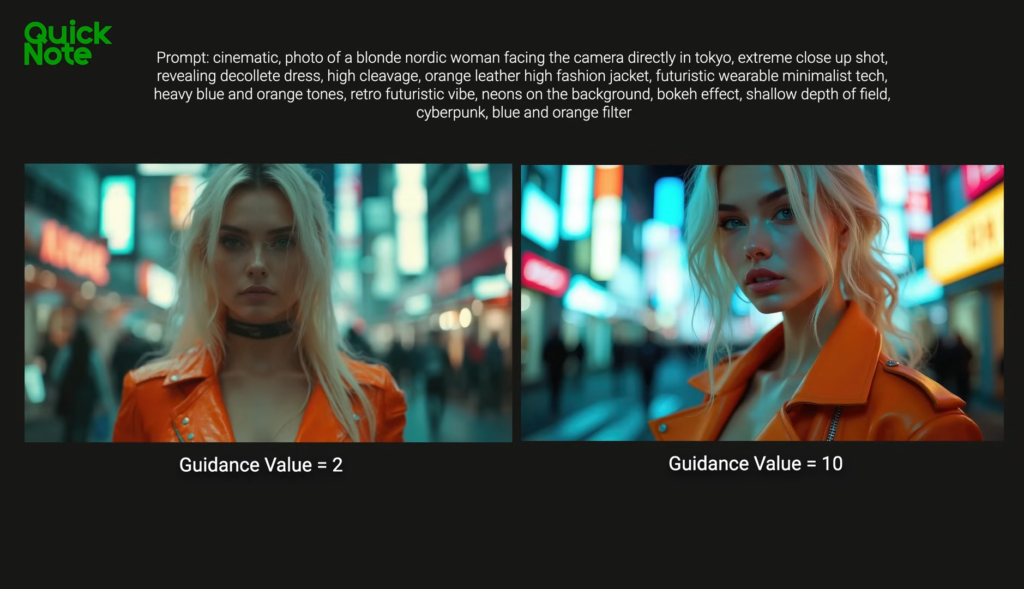
Setting guidance in FLUX LORA is used for controlling how closely the generated images adhere to the input prompts. This chapter will explain how to manipulate guidance settings effectively.
Understanding Guidance Scale
The guidance scale determines how strictly the model follows the provided prompt. A higher guidance scale means the model will generate images that closely match the prompt, while a lower scale allows for more creative freedom.
Adjusting Guidance Settings
- Finding the Right Balance: Start with a guidance scale of around 7.5. Adjust upwards for more adherence to the prompt or downwards for more creative outputs.
- Testing Variations: Experiment with different guidance scales on similar prompts to see how the outputs vary. This will help you find the optimal setting for your needs.
Practical Application
When generating images, always consider the context of your project. For instance, if creating a character design, a higher guidance scale may be beneficial to ensure consistency, while a lower scale might be ideal for abstract art.
Exploring Image-to-Image Prompting & Inpainting in FLUX Dev
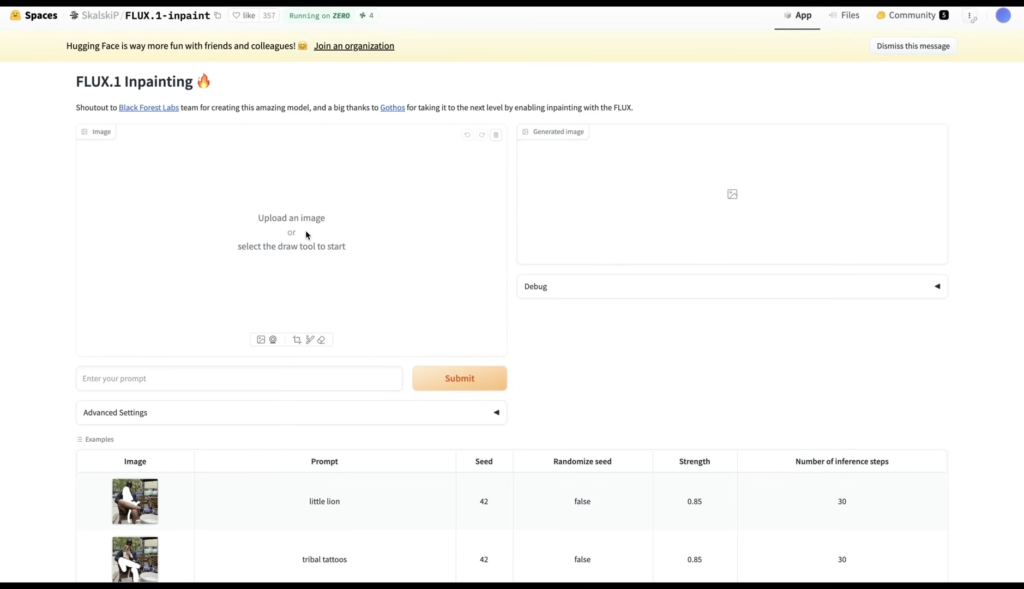
This model on hugging face offers image-to-image prompting and inpainting, allowing users to modify existing images or fill in gaps creatively.
This feature enables you to provide an existing image as a reference, allowing the model to generate variations based on that image.
How to Use:
- Upload an image to the FLUX LORA interface.
- Input a prompt that describes the desired changes or enhancements.
- Generate the output, observing how the model interprets the reference image.
Inpainting
Inpainting allows you to fill in missing parts of an image or alter specific areas without affecting the entire composition.
How to Use:
- Select an image and use a masking tool to highlight the areas you want to change.
- Provide a prompt describing what you want in the masked area.
- Generate the image and review the results, making adjustments as necessary.
Practical Applications
These features are particularly useful for artists looking to refine their work or for designers needing to create variations of a product image. By leveraging image-to-image prompting and inpainting, you can enhance creativity and streamline workflows.
Creating Realistic Videos from FLUX LORA Images
Transforming FLUX LORA images into realistic videos is an exciting frontier in AI-generated content. This chapter will guide you through the process of using tools like Kling AI and Runway Gen 3 Turbo to create dynamic video content.
1. Kling AI for Video Creation
Kling AI specializes in converting images into videos, providing a seamless way to animate your FLUX LORA creations.
How to Use:
- Upload your FLUX LORA images to Kling AI.
- Choose animation styles or effects that suit your project.
- Set the duration and transitions between images.
- Generate the video and export it in your desired format.
2. Utilizing Runway Gen 3 Turbo
Runway Gen 3 Turbo offers advanced video editing capabilities, allowing you to add effects, transitions, and sound to your AI-generated images.
How to Use:
- Import your FLUX LORA images into Runway.
- Use the timeline feature to arrange your images and set the duration for each.
- Add animations, text overlays, and audio tracks to enhance the final output.
- Export your completed video project.
Practical Applications
Creating videos from FLUX LORA images can be particularly beneficial for marketing campaigns, social media content, and artistic presentations. The ability to animate still images adds depth and engagement to your projects, making them more appealing to audiences.
Conclusion
FLUX LORA is a powerful tool that opens up new possibilities for artists, designers, and content creators. By understanding how to navigate its various functionalities—from using it across platforms to training custom models and creating videos—you can harness the full potential of this innovative technology. Whether you’re looking to create stunning visuals or explore new artistic avenues, FLUX LORA provides the tools necessary to elevate your creative projects.